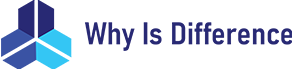Ever found yourself staring at a menu asking you to save an image as JPEG or PNG and thought, “Wait, what’s the difference, and which should I pick?” You’re definitely not alone. These two file formats are among the most common for images on the web, but they work in quite different ways. Let’s break down the key differences, when to choose each, and clear up some common confusion about image quality, file size, and transparency.
What Are the Main Differences Between JPEG and PNG?
At a high level, JPEG and PNG are both image file formats, but they’re designed for different purposes.
- JPEG (Joint Photographic Experts Group) is a format optimized for photographic images with lots of colors and gradients. It uses lossy compression, which means some image data is lost to reduce file size.
- PNG (Portable Network Graphics) is a format designed to store images with lossless compression, keeping all the image data intact. It supports sharp edges and transparency well, making it popular for graphics, logos, and images needing crisp lines.
Think about it like this: JPEG is your go-to for photos you want to share quickly without huge files, whereas PNG is better when you need to preserve every detail or have parts of the image be transparent.
How JPEG Compression Works
JPEG compression looks at your photo and removes some of the details that the human eye is less likely to notice. This can shrink file size significantly but can also sometimes cause those infamous “compression artifacts” — those ugly blocky or blurry spots.
How PNG Compression Works
PNG, on the other hand, compresses images without losing any data. This means your image looks exactly the same as the original, but the file size can be much bigger, especially for photos.
When Should You Use JPEG Instead of PNG (and Vice Versa)?
Choosing between JPEG and PNG isn’t just about file size or quality—it’s about what you need the image to do.
Use JPEG When:
- You’re dealing with photographs or images with lots of colors and gradients — like vacation photos, portraits, or product shots.
- You want smaller file sizes for faster loading on websites or easier sharing on social media.
- You don’t need transparency — JPEG doesn’t support it.
- You’re okay with a slight loss in quality for the sake of file size savings.
Example: If you’re uploading pictures to Instagram or adding photos to a blog post, JPEG is usually the better choice since it balances quality and file size well.
Use PNG When:
- You need transparency support, like for logos, icons, buttons, or images that sit on different colored backgrounds.
- Your image includes text, line art, or sharp edges — PNG preserves those crisp details better than JPEG.
- You want to keep the image lossless, meaning no quality loss at all.
- File size isn’t your biggest concern.
Example: If you’re creating a website logo with transparent background, PNG is your friend. Or if you’re saving screenshots where you want sharp text and lines, PNG will keep things neat and readable.
How Do JPEG and PNG Differ in Image Quality and File Size?
This is where the confusion really kicks in.
Image Quality
JPEG’s lossy compression means you lose some detail every time you save or compress the image. If you keep compressing and resaving, quality drops noticeably. This often shows up as blurriness or weird pixel patterns, especially around edges or in areas with subtle color shifts.
PNG, because it uses lossless compression, keeps all the original image data intact. So the quality stays rock solid no matter how many times you open and save the file.
File Size
JPEG files are usually much smaller than PNGs — sometimes by a factor of 5 or more on complex images like photos. That’s because JPEG aggressively removes data to shrink the file. PNG files are often larger, especially for photos, but smaller than JPEG for images with fewer colors or simple graphics.
Here’s a quick comparison table to give you an idea:
| File Type | Compression | Quality | File Size (Approx) | Transparency | Best Use Cases |
|---|---|---|---|---|---|
| JPEG | Lossy | Good for photos | Small to medium | No | Photos, social media, blogs |
| PNG | Lossless | Perfect quality | Medium to large | Yes | Logos, graphics, transparency |
So, if you want blazing fast loading times on a website with lots of photos, JPEG typically wins. But for graphics or images where you want ultimate clarity or transparency, PNG is the way to go.
Do JPEG and PNG Support Transparency?
This is one of the biggest pain points for beginners.
- JPEG does NOT support transparency. If you save an image with transparent areas as JPEG, those parts will usually become white or filled with a solid color.
- PNG supports full transparency and even partial transparency (called alpha channel). This means you can have smooth edges fading out or completely transparent backgrounds. This is crucial for overlaying images on different backgrounds without ugly white boxes.
Imagine you’re designing a website and you want your logo to sit nicely over a photo background. If your logo is saved as a JPEG, you’ll see a white box around it. But with a PNG, the background is gone, and your logo blends seamlessly — which looks much more professional.
Clearing up the Confusion About Compression and Quality
Many people worry that compression means they’re automatically losing quality, and they’re right to some extent — but it’s a bit more nuanced.
JPEG Compression Pitfalls
JPEG compression is adjustable, which is great because you can decide how much quality you’re willing to trade for smaller file size. But if you crank compression too high, your image goes from crystal clear to “why does this look so ugly?” fast.
For example, when creating images for your blog, a JPEG at 85% quality can look nearly identical to the original but with much smaller file size. But drop it below 50%, and you’ll notice blurry edges and color blotches.
PNG Compression Nuances
PNG, being lossless, doesn’t degrade quality when compressed. But PNG compression focuses on optimizing file size without changing the image itself — think smarter packaging, not trimming the picture.
This means no quality loss but sometimes much bigger files, especially for photos. Because of this, PNGs are rarely used for photos online unless transparency or high quality is critical.
Which Format Is Better for Web Use?
If you’ve ever managed images for a website, you know performance matters — the faster the images load, the better the user experience.
- Use JPEG for photos because they load faster and look good enough for most screens.
- Use PNG for graphics, logos, and images needing transparency so they look sharp and professional.
And here’s an insider tip: many professionals save web images as JPEG for photos and PNG-24 for images needing transparency. But there’s also WebP and SVG formats — newer options that combine some of the best qualities of JPEG and PNG. But those are stories for another day.
Frequently Asked Questions (FAQ)
Q: Can I convert PNG to JPEG?
Yes, but converting PNG to JPEG will lose transparency and potentially reduce image quality due to JPEG compression.
Q: What if I need transparency and small file size?
PNG is your best bet for transparency, but if file size matters a lot, consider WebP or SVG formats, which support transparency and better compression.
Q: Why do some JPEG files look worse after editing?
Because JPEG compression is lossy, saving over the same file repeatedly causes cumulative quality loss. Try working in PNG or RAW formats during editing.
Q: Are there tools to optimize PNG and JPEG files?
Absolutely! Tools like TinyPNG and JPEGmini can reduce file sizes without noticeable quality loss.
Final Thoughts: Which Format Should You Pick?
In short:
- Pick JPEG if you want smaller files, are working with photographs, and don’t need transparency.
- Pick PNG if you want perfect image quality, need transparency, or are dealing with graphics and text-heavy images.
Next time you save an image or upload one online, you’ll know exactly why you might choose one over the other—and it’s not as complicated as it seems.
Remember, it’s about matching your image’s needs to the format’s strengths. Choose the right tool, and your images will look their best without slowing you down.
References
[1] According to TechSmith, JPEG uses lossy compression by design to reduce file sizes for photographs TechSmith.
[2] As explained by Adobe, PNG supports transparency and lossless compression making it ideal for graphics and web design Adobe.
[3] Google Developers highlight that JPEG files are typically smaller than PNGs, making them better for photographic web images Google Developers.
Feel free to ask if you want a deeper dive into other image formats or how to optimize images for your specific projects!