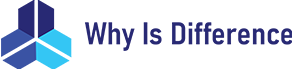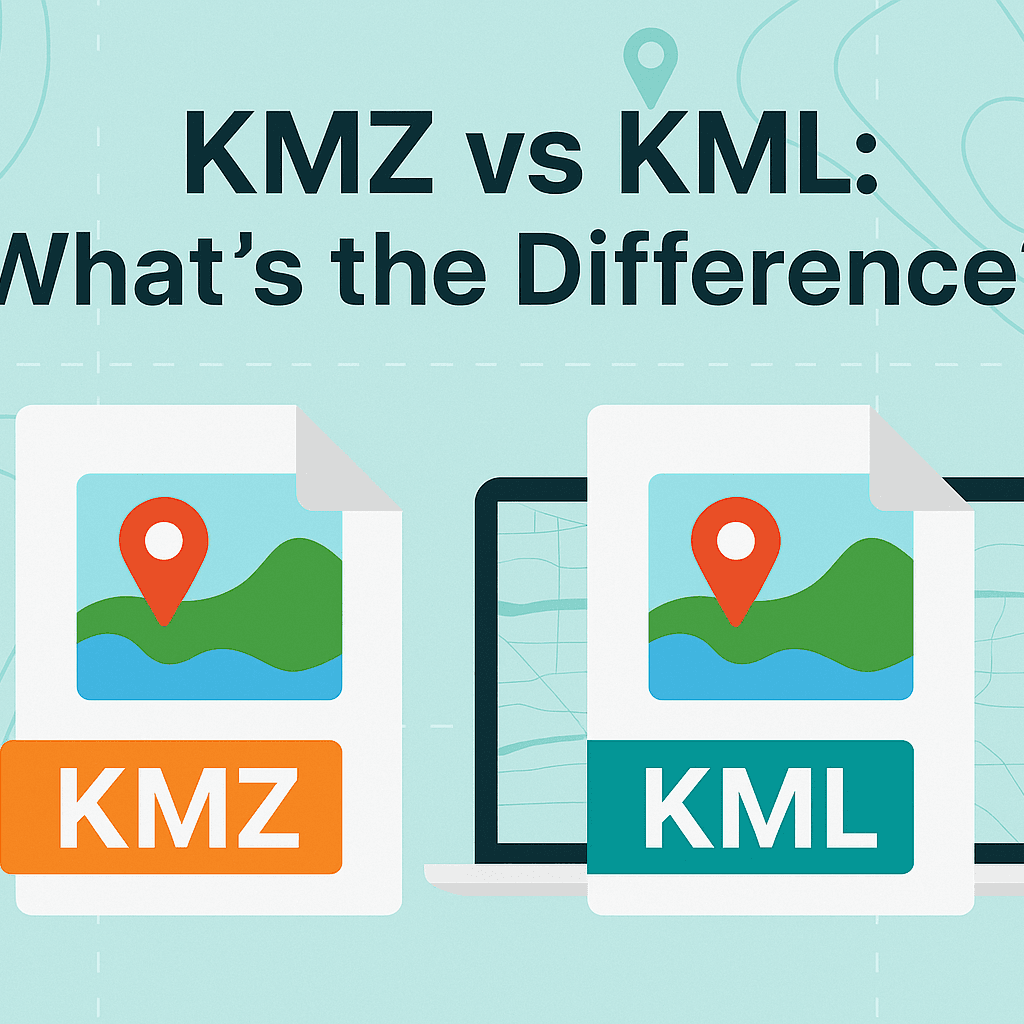In the world of geographic information systems (GIS), digital mapping, and location-based technologies, KML and KMZ files have become indispensable tools for storing, sharing, and visualizing geographic data. Whether you’re a GIS professional, a casual Google Earth user, a developer building location-based applications, or someone planning a hiking trip, understanding the difference between these two file formats can significantly impact how you work with geographic data. This comprehensive guide explores everything you need to know about KML and KMZ files, their differences, advantages, use cases, and how to work with them effectively.
What is KML?
KML stands for Keyhole Markup Language, a file format used to display geographic data in Earth browsers like Google Earth, Google Maps, and other GIS applications. The name “Keyhole” comes from Keyhole, Inc., the company that originally developed the technology before being acquired by Google in 2004. In 2008, KML became an international standard maintained by the Open Geospatial Consortium (OGC), cementing its place as a universal format for geographic data exchange.
At its core, KML is an XML-based markup language, which means it uses tags and a hierarchical structure similar to HTML. The files are plain text documents with a .kml extension, making them human-readable and easy to edit with any text editor. A typical KML file contains geographic coordinates, place marks, paths, polygons, images, and various styling information that determines how these elements appear when rendered in a mapping application.
The structure of a KML file follows XML conventions, with nested elements defining different geographic features. For example, a simple place mark might include coordinates for latitude, longitude, and altitude, along with a name, description, and styling information such as icon type and color. More complex KML files can contain three-dimensional models, ground overlays, network links that fetch remote data, and time-based animations that show how geographic features change over time.
One of KML’s greatest strengths is its versatility and standardization. Because it’s an open standard, developers can create KML files using various programming languages and libraries, and these files will work consistently across different platforms and applications. The plain text nature of KML also makes it excellent for version control systems, allowing teams to track changes to geographic data over time using tools like Git.
What is KMZ?
KMZ is essentially a compressed version of a KML file, with the “Z” standing for “zipped.” A KMZ file is a ZIP archive that contains one or more KML files along with any supporting files such as images, icons, overlays, 3D models, textures, and other resources referenced by the KML content. The file extension is .kmz, and while it’s technically a ZIP file, the specific extension helps applications recognize it as geographic data.
The primary purpose of KMZ files is to bundle all related geographic data and resources into a single, compact package. Instead of sharing a KML file along with dozens of separate image files, custom icons, and overlay graphics, you can package everything together in one KMZ file. This approach significantly simplifies file management and sharing, especially when dealing with complex geographic visualizations that depend on multiple supporting files.
When you create a KMZ file, the compression algorithm reduces the overall file size, making it faster to upload, download, and share across networks. This is particularly valuable when working with large datasets, high-resolution imagery, or detailed 3D models. The compression is lossless, meaning all data remains intact and identical to the original files when extracted.
Most GIS applications and Earth browsers can directly open KMZ files without requiring manual extraction. The software automatically unzips the file in the background, reads the KML content, and loads all associated resources. This seamless integration makes KMZ files the preferred choice for end-users who simply want to view geographic data without worrying about file management complexities.
Key Differences Between KML and KMZ
File Structure and Format
The most fundamental difference between KML and KMZ lies in their file structure. KML is a plain text XML file that’s human-readable and can be opened in any text editor. You can view and edit the code directly, making changes to coordinates, styling, or descriptions without specialized software. This transparency makes KML ideal for learning, debugging, and making quick edits to geographic data.
KMZ, on the other hand, is a binary compressed archive. While you can rename a KMZ file to .zip and extract its contents using standard archive utilities, you cannot directly read or edit it as plain text. To modify a KMZ file, you must first extract it, edit the contained KML and resources, then repackage everything back into a compressed archive.
File Size and Efficiency
KMZ files are significantly smaller than their KML equivalents, especially when the geographic data includes images, custom icons, or overlays. The compression algorithm can reduce file sizes by 70-90% in some cases, depending on the content type. For a simple place mark with just text and coordinates, the size difference might be negligible. However, for a hiking trail map with dozens of waypoints, elevation overlays, and photo thumbnails, the KMZ version could be several megabytes smaller.
This size efficiency translates to practical benefits: faster uploads to cloud storage, quicker downloads for users with limited bandwidth, reduced storage requirements on servers, and improved loading times in mapping applications. For mobile applications where data costs and storage space are concerns, the compact nature of KMZ files becomes especially valuable.
Content Complexity
KML files work well for simple geographic data—a few place marks, a path, or a basic polygon. However, once you start adding custom icons, ground overlays, photo galleries, or 3D models, managing all these separate files becomes cumbersome. Each image or resource needs to be maintained separately, and if you share the KML file with someone, you must ensure they also receive all the supporting files with the correct folder structure.
KMZ files elegantly solve this problem by encapsulating everything in one container. The internal structure of a KMZ file can include a main KML file (often named doc.kml by convention), along with a “files” subfolder containing all images, models, and other resources. References within the KML code use relative paths to these bundled resources, ensuring everything loads correctly regardless of where the KMZ file is stored.
Editability and Transparency
For developers, educators, and anyone who needs to understand or modify geographic data, KML’s plain text format offers significant advantages. You can inspect the code to learn how specific effects are achieved, troubleshoot issues by examining the XML structure, or make batch edits using text processing tools. Version control systems can track line-by-line changes, making collaboration more manageable for teams working on complex mapping projects.
KMZ files sacrifice this transparency for convenience. While you can extract a KMZ file to access its contents, this extra step creates friction in workflows that involve frequent editing. For end-users who simply want to view geographic data, this trade-off is worthwhile. For developers and power users who regularly modify geographic data, keeping master files in KML format often makes more sense.
Compatibility and Use Cases
Both formats enjoy widespread support across modern GIS applications, Earth browsers, and mapping platforms. Google Earth, Google Maps, QGIS, ArcGIS, and most other major platforms can handle both KML and KMZ files seamlessly. However, some legacy systems or specialized applications may have better support for one format over the other.
Web-based applications sometimes prefer KML because the plain text format can be parsed directly using standard XML libraries without requiring server-side decompression. Mobile applications, conversely, often favor KMZ due to bandwidth constraints and storage limitations. The choice between formats frequently depends on the specific requirements of your project and target audience.
Technical Deep Dive: Inside the Formats
KML Structure and Elements
A KML file begins with an XML declaration and a root <kml> element that defines the namespace. The core content typically resides within a <Document> element, which can contain multiple features such as Placemarks, Paths (LineStrings), Areas (Polygons), Ground Overlays, and Network Links.
Each feature can include various sub-elements: <name> for the display label, <description> for detailed information (which can include HTML formatting), <coordinates> defining the geographic location, and <Style> elements controlling appearance. Advanced features include <LookAt> and <Camera> elements that define viewing perspectives, <TimeStamp> and <TimeSpan> for temporal data, and <Region> for level-of-detail control in large datasets.
The coordinate system in KML follows a specific order: longitude first, then latitude, and optionally altitude. This can be counterintuitive for users accustomed to “lat, long” notation, but it aligns with the X, Y, Z convention in mathematics and computer graphics. Altitudes can be relative to the ground, sea level, or absolute values, providing flexibility for three-dimensional visualizations.
KMZ Internal Organization
When you extract a KMZ file, you’ll find a specific organizational structure. The main KML file, typically named doc.kml, sits at the root level of the archive. A subdirectory (often called “files” or organized by resource type) contains supporting files. The KML code references these resources using relative paths, such as “files/icon.png” or “images/overlay.jpg.”
This structure allows for sophisticated organization. Large projects might include multiple KML files within a single KMZ, with one serving as the main entry point and others containing modular data that’s referenced through Network Links. Custom icons can be organized by category, ground overlays grouped by region, and 3D models stored with their associated textures.
The ZIP compression in KMZ files uses standard algorithms, typically DEFLATE, which provides a good balance between compression ratio and processing speed. The compression is applied to the entire archive, not individual files, which is important to understand when troubleshooting file size issues. Adding already-compressed files like JPEG images to a KMZ won’t significantly reduce the overall size, while uncompressed resources like XML, text, or BMP images will compress very effectively.
Practical Advantages of Each Format
When to Use KML
KML files excel in scenarios requiring transparency and editability. During development phases, keeping data in KML format allows for rapid iteration—you can edit coordinates, tweak styling, or update descriptions without the overhead of repeatedly extracting and recompressing files. Educational contexts benefit from KML’s readability; students learning GIS concepts can examine the code to understand how geographic features are defined and styled.
Version control represents another major advantage for KML. Git and other version control systems can track line-by-line changes, generate meaningful diffs between versions, and merge contributions from multiple team members. This capability is crucial for collaborative projects where multiple people contribute to the same geographic dataset.
KML also works well for simple applications or when file size isn’t a concern. A handful of place marks with basic styling doesn’t justify the complexity of creating a KMZ file. Similarly, when sharing data with users who might want to make their own modifications, providing KML format lowers the barrier to entry.
Web developers often prefer KML for server-side applications. JavaScript can parse XML directly using built-in browser APIs, making it straightforward to extract and display geographic data without additional decompression libraries. Many mapping APIs and services also accept KML directly via URL parameters, simplifying integration.
When to Use KMZ
KMZ files are ideal for distribution and end-user consumption. When sharing a hiking trail map with friends, creating a virtual tour of historical sites, or publishing geographic data for a general audience, KMZ’s all-in-one packaging ensures recipients have everything they need in a single file. There’s no risk of missing icons, broken image links, or incorrect folder structures.
Complex visualizations with numerous supporting files benefit tremendously from KMZ packaging. A detailed city tour might include hundreds of custom icons, dozens of photos, historical overlays, and 3D building models. Managing these resources individually would be impractical; bundling them in a KMZ file keeps everything organized and manageable.
Bandwidth-limited environments make KMZ the clear choice. Remote fieldwork, mobile applications, or areas with slow internet connections require efficient data transfer. The compression in KMZ files can reduce download times by an order of magnitude compared to uncompressed KML with separate resources.
Professional presentations and polished deliverables typically use KMZ format. The clean, single-file distribution creates a more professional impression than sharing a folder full of files with confusing names and structures. Clients and stakeholders can simply double-click the KMZ file and immediately see the intended visualization.
Converting Between KML and KMZ
Converting between these formats is straightforward with the right tools. Google Earth Pro, which is free, can open either format and save in both formats. To convert KML to KMZ in Google Earth, simply open the KML file, right-click on it in the Places panel, and select “Save Place As,” then choose KMZ as the file type.
For manual conversion from KML to KMZ, create a ZIP archive containing your KML file and all referenced resources, maintaining the correct relative paths. Rename the .zip extension to .kmz. Most operating systems can create ZIP files natively, making this process accessible without specialized software.
Converting KMZ to KML requires extraction. Rename the KMZ file to .zip, extract the contents using your operating system’s built-in tools or a program like 7-Zip, WinZip, or The Unarchiver. The extracted folder will contain the KML file and all associated resources, which you can then edit or use separately.
Command-line tools offer automation possibilities for batch conversions. Python libraries like pykml or simplekml provide programmatic access to KML/KMZ creation and manipulation. For developers working with large datasets or building automated workflows, these tools enable sophisticated processing pipelines that generate, modify, and convert geographic data at scale.
Best Practices and Recommendations
When creating KML files, maintain clean, well-organized code. Use descriptive names for features, include helpful descriptions, and structure your document logically. Comment complex sections (using XML comment syntax) to help future editors understand your intentions. Validate your KML against the official schema to catch errors before distribution.
For KMZ files, optimize resources before packaging. Compress images appropriately for their use case—high-resolution photos for close viewing, lower resolution for icons and thumbnails. Remove unnecessary metadata from images to reduce file sizes. Organize internal folders logically and use consistent naming conventions.
Test your files across different platforms before distribution. A KML/KMZ file that works perfectly in Google Earth might have rendering issues in other applications due to different implementations of the specification. Testing ensures broad compatibility and identifies platform-specific quirks that need addressing.
Document your geographic data thoroughly. Include README files in KMZ packages explaining the content, data sources, creation dates, and usage terms. Add meaningful descriptions to features within the KML code itself. Good documentation transforms raw geographic data into useful information that others can understand and build upon.
Conclusion
Understanding the difference between KML and KMZ files empowers you to make informed decisions about storing, sharing, and working with geographic data. KML offers transparency, editability, and simplicity for basic applications, while KMZ provides compression, packaging, and convenience for complex visualizations and end-user distribution. Neither format is universally superior; each serves specific needs and use cases effectively.
The choice between KML and KMZ ultimately depends on your specific requirements: Are you developing and iterating, or distributing a finished product? Do you need version control and collaboration features, or is file size and ease of sharing paramount? Is your audience technically sophisticated users who might edit the data, or general users who simply want to view it?
By understanding the strengths and limitations of each format, you can select the right tool for your specific situation, creating more efficient workflows and better experiences for your users. Whether you’re mapping a weekend adventure, documenting field research, creating interactive educational materials, or building sophisticated GIS applications, KML and KMZ files provide powerful, standardized ways to work with geographic information in our increasingly location-aware world.